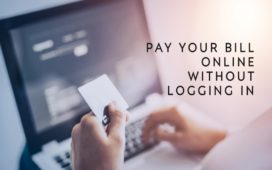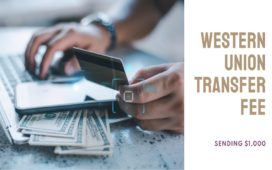Apple Pay is a secure, easy-to-use mobile payment system that allows you to make payments with your iPhone, Apple Watch, or iPad at a multitude of retail locations around the world. This article will guide you through the process of using Apple Pay at a store, providing step-by-step instructions for both iPhone and Apple Watch users.
Using Apple Pay with iPhone
To use Apple Pay with your iPhone, follow these steps:
Step 1: Set Up Apple Pay
Before you can use Apple Pay, you must first add your credit or debit card to the Wallet app on your iPhone. To do this, open the Wallet app, tap the ‘+’ symbol, and follow the instructions to add your card. You may be required to verify your card with your bank.
Step 2: Check If The Store Accepts Apple Pay
Look for the Apple Pay or contactless payment symbols near the checkout terminal. This indicates that the store accepts Apple Pay.
Step 3: Make a Payment
When you’re ready to pay, unlock your iPhone using Face ID, Touch ID, or your passcode. Then, hold the top of your iPhone within a few centimeters of the contactless reader. You’ll see “Done” and a checkmark on the screen, indicating that your payment was successful.
Using Apple Pay with Apple Watch
You can also use Apple Pay with an Apple Watch. Here’s how:
Step 1: Set Up Apple Pay
To set up Apple Pay on your Apple Watch, open the Apple Watch app on your iPhone, go to the “My Watch” tab, tap “Wallet & Apple Pay”, then add your card. Again, you might need to verify your card with your bank.
Step 2: Check If The Store Accepts Apple Pay
Just like with the iPhone, look for the Apple Pay or contactless payment symbols at the store.
Step 3: Make a Payment
To make a payment with your Apple Watch, double-click the side button and hold the display of your Apple Watch within a few centimeters of the contactless reader. Wait until you feel a gentle tap, which indicates that your payment was successful.
A Few Tips
- To change the default card for Apple Pay, go to the Wallet app, tap and hold the card, then drag it to the front of your cards.
- Some stores might require you to enter a PIN or sign a receipt when you use Apple Pay. If asked for a PIN, you should enter the PIN for the card you’re using with Apple Pay.
- For security reasons, your card number isn’t stored on your device or shared with merchants when you use Apple Pay. Instead, a unique device account number is used.
In conclusion, using Apple Pay at a store is a straightforward process that can make your shopping experience faster and more convenient. With Apple Pay, you can leave your physical wallet at home and enjoy the benefits of contactless payments. Just remember to check if the store accepts Apple Pay, and follow the appropriate steps to make a payment with your iPhone or Apple Watch.